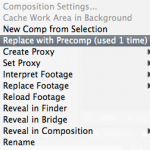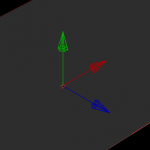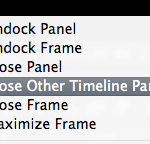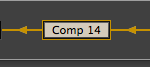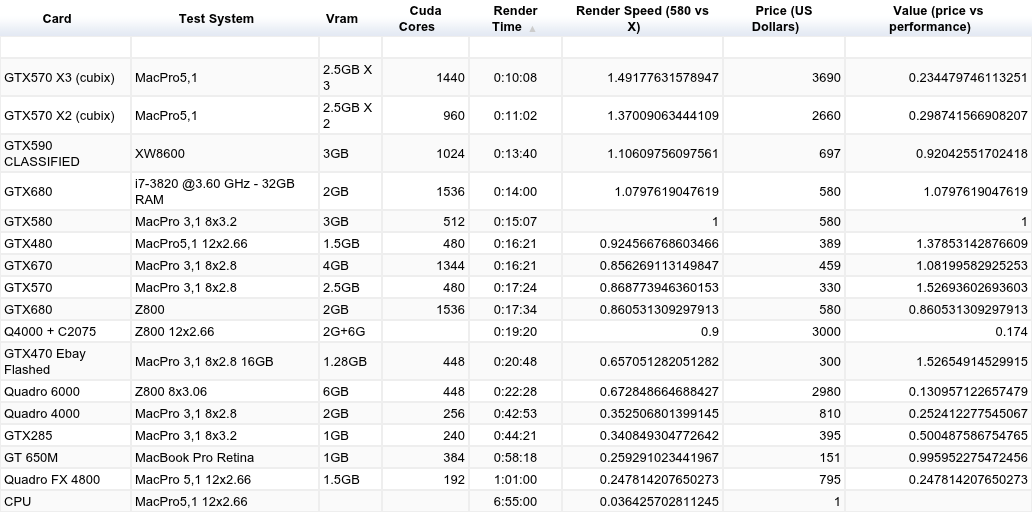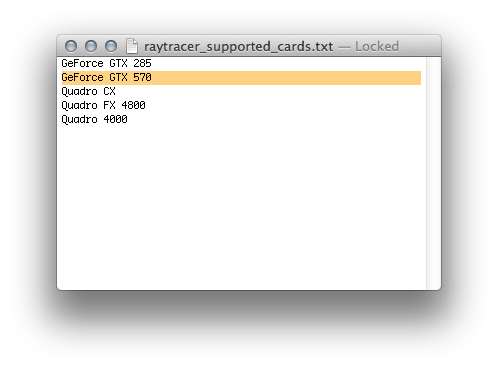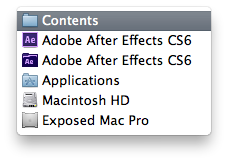I posted these earlier on twitter but figured I should collect them here in a post as well because… well because thats what this site is for.
So here are my Top 5 improvements and tidbits on After Effects CC (v12) that you may not have seen advertised
1) “Reveal in Finder” in a layers contextual menu
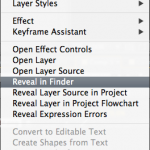 Now when you have an item selected in your timeline you can reveal it in the finder or explorer without having to first reveal it in your project
Now when you have an item selected in your timeline you can reveal it in the finder or explorer without having to first reveal it in your project
2) “Replace With Precomp” in the project panel.
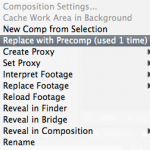 Ever had a clip or item that you needed to make a change to and let that flow project wide?
Ever had a clip or item that you needed to make a change to and let that flow project wide?
Now you can precomp the item in the project panel and that precomp will replace the footage where it lived previously. Nice little timesaver.
3) Reposition a layers anchor point
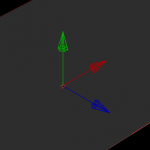 Repoing the anchor point of a 3D layer has been a pain in the past where you might be offsetting in Z without meaning to or knowing that it happened. Now with the Pan Behind tool selected you can drag the RGB axis to repo the AP in X Y or Z by dragging the appropriate Axis.
Repoing the anchor point of a 3D layer has been a pain in the past where you might be offsetting in Z without meaning to or knowing that it happened. Now with the Pan Behind tool selected you can drag the RGB axis to repo the AP in X Y or Z by dragging the appropriate Axis.
4)”Close Other Timeline Panels” contextual menu
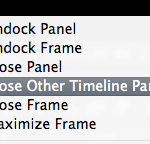 Ever wanted to close other those other open comps EXCEPT the one you are working with? Right Click on the comps tab in the timeline and use the new contextual menu in AECC
Ever wanted to close other those other open comps EXCEPT the one you are working with? Right Click on the comps tab in the timeline and use the new contextual menu in AECC
5) its now TAB not SHIFT for the mini flowchart
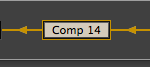 whether or not you like the old SHIFT key to pop open the miniflowchart or are glad its finally changed to TAB, this is one that you want to know before you curse AECC for not working “right”
whether or not you like the old SHIFT key to pop open the miniflowchart or are glad its finally changed to TAB, this is one that you want to know before you curse AECC for not working “right”
So theres 5 little things that arent the main features of AECC but will make a big difference in everyday workflow. Now that Creative Cloud promises us more frequent updates and features, hopefully these are just a hint at the improvements that are yet to come
thanks to the Adobe AE team!
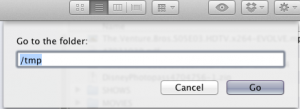
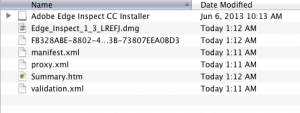
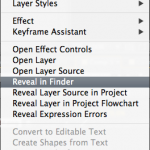 Now when you have an item selected in your timeline you can reveal it in the finder or explorer without having to first reveal it in your project
Now when you have an item selected in your timeline you can reveal it in the finder or explorer without having to first reveal it in your project